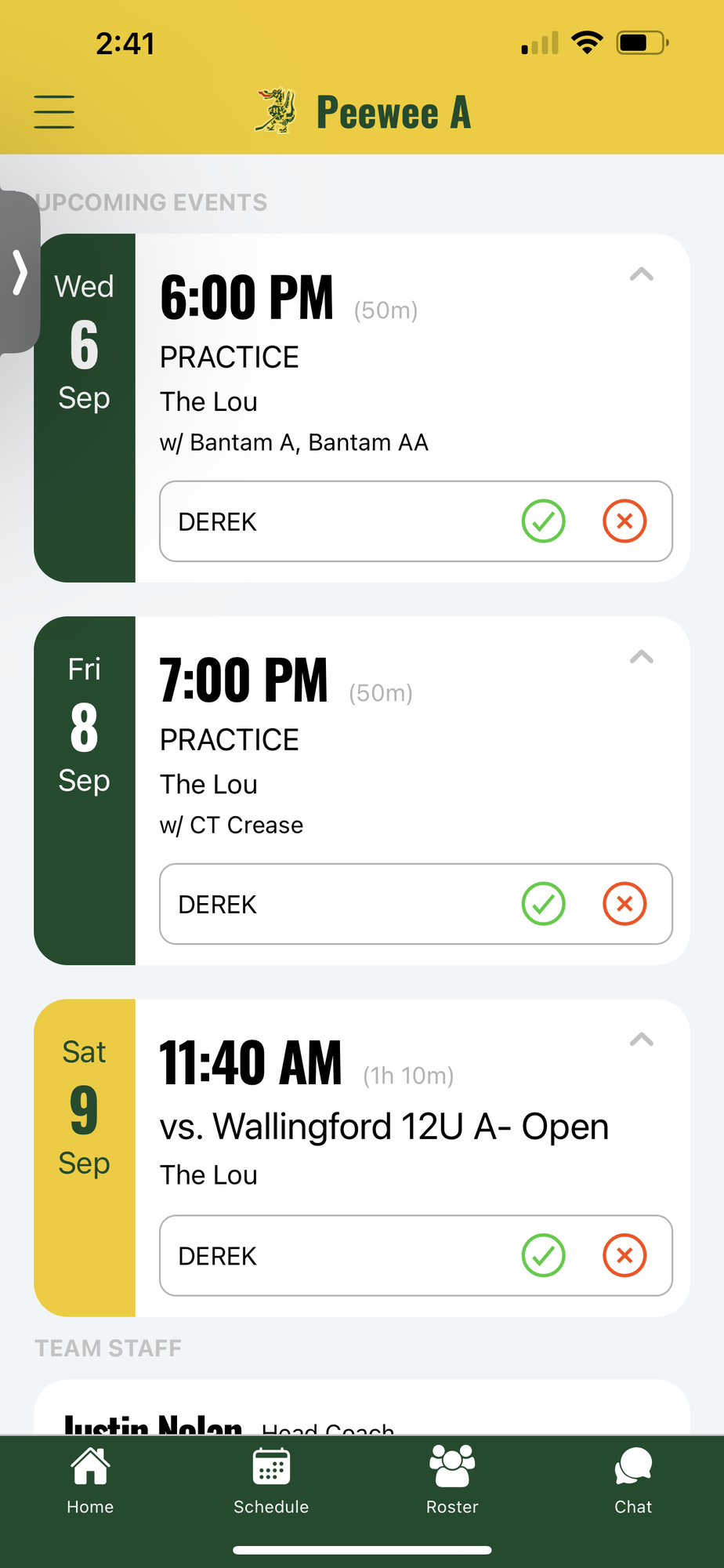Crossbar Availability
The Crossbar site & app has a built in functionality to track players availability for practices & games. This page will walk you through how best to use that functionality.
Team Page
To get to your team(s) page on the site, hover over the Teams option at the top. That will bring up a menu of the available teams for HYHA. Select your team there.
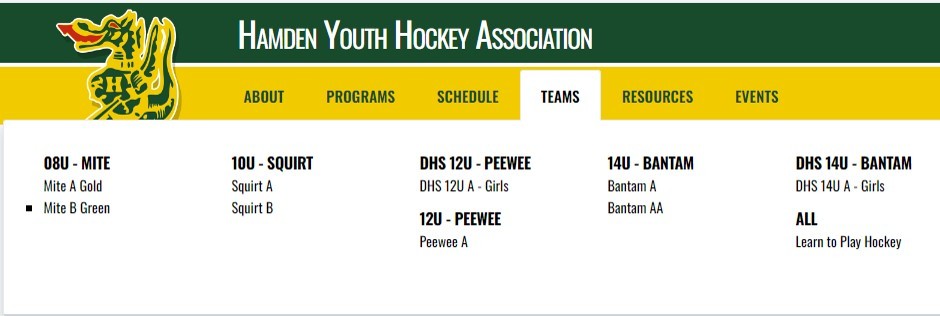

Enable Availability
Step 1, as part of the team staff is to enable the availability feature, which is turned off by default. By going to your team page, then selecting Settings, you should see the option shown here.
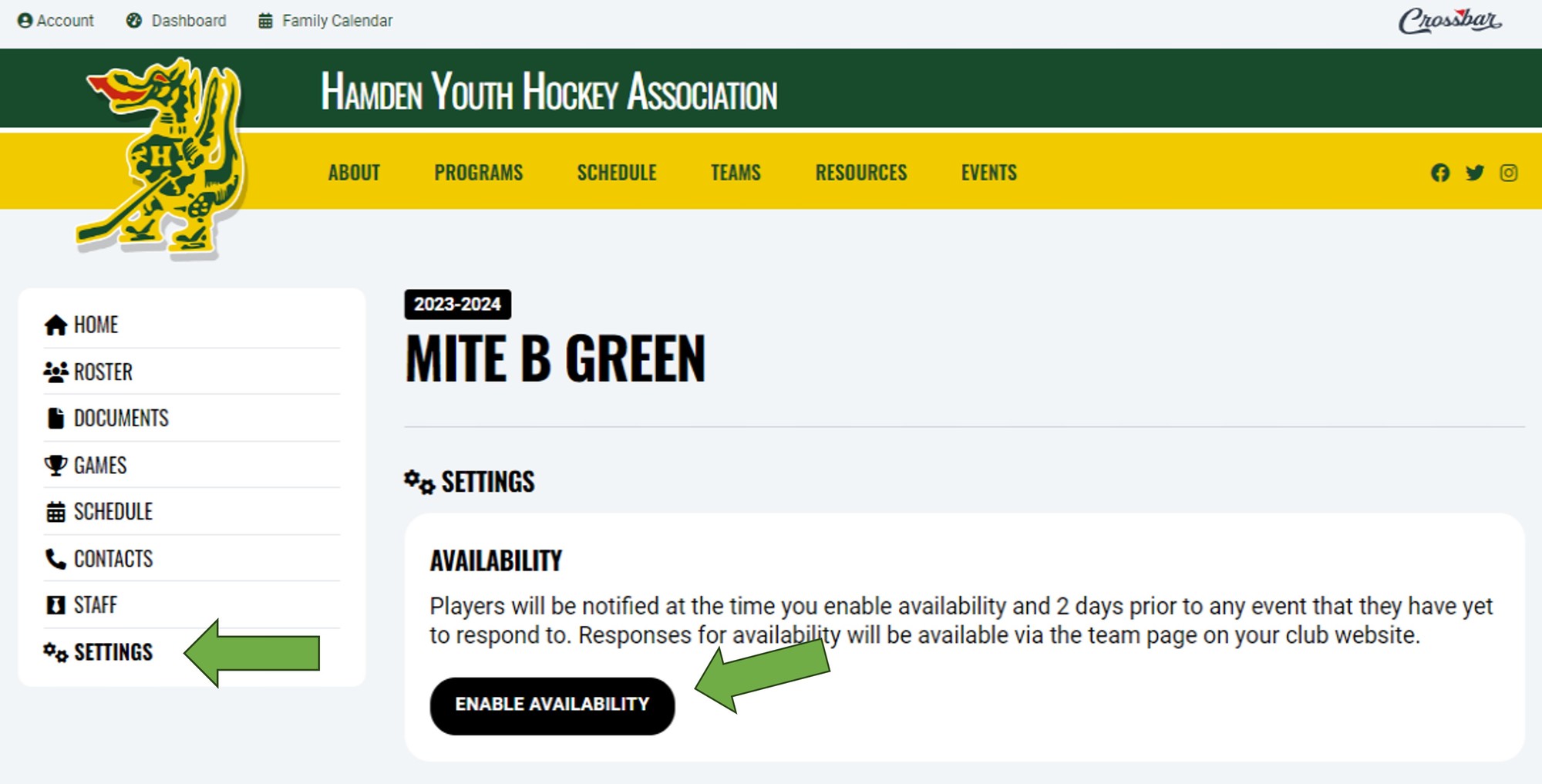

Availability Feature
Once turned on, you'll see the Availability feature added to your Team menu, as shown here. Team members can now select that on the Menu.
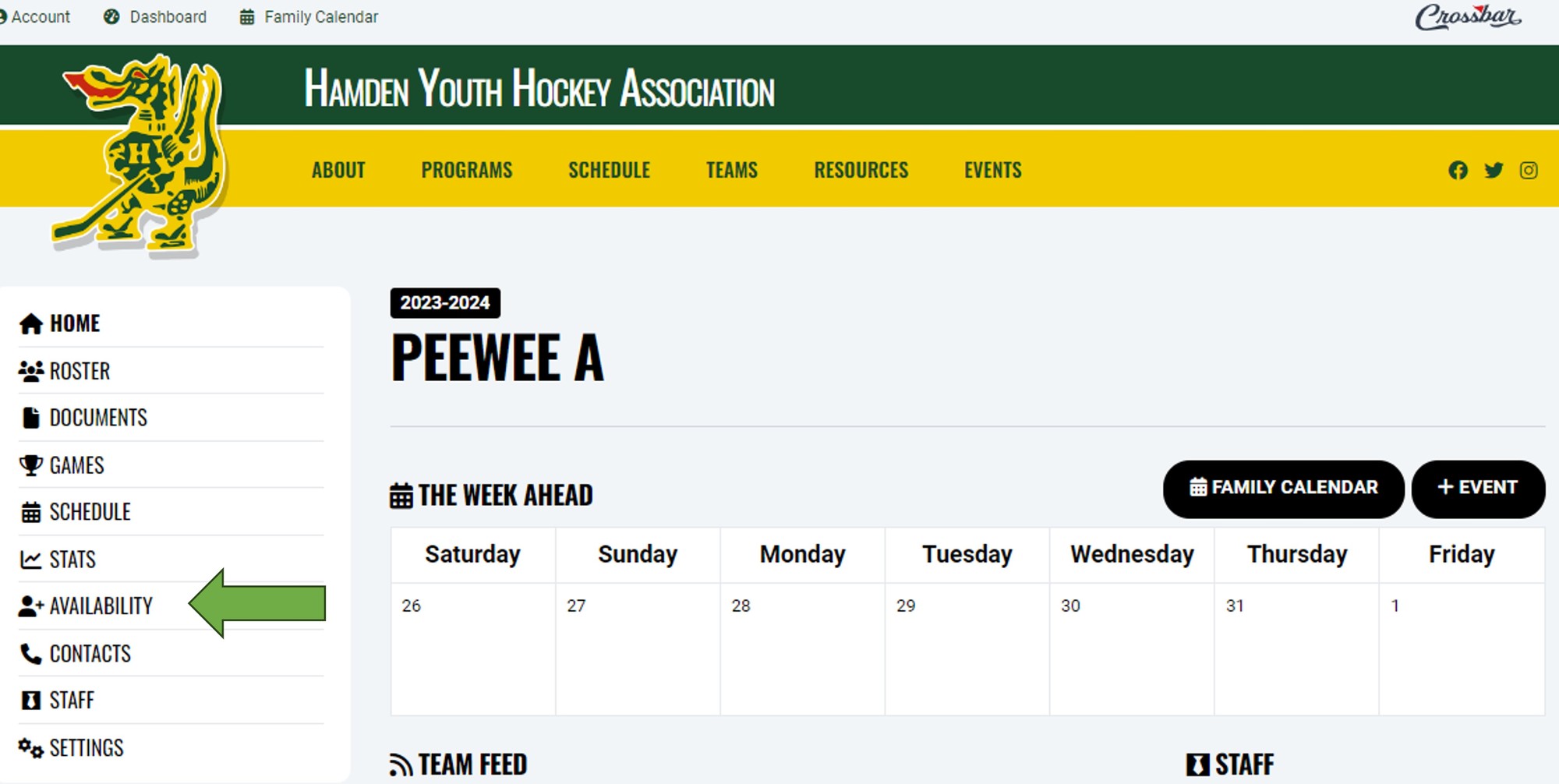

Availability Menu
Now when team members select Availability, they will be brought to the menu shown here & can opt in or out of upcoming events.
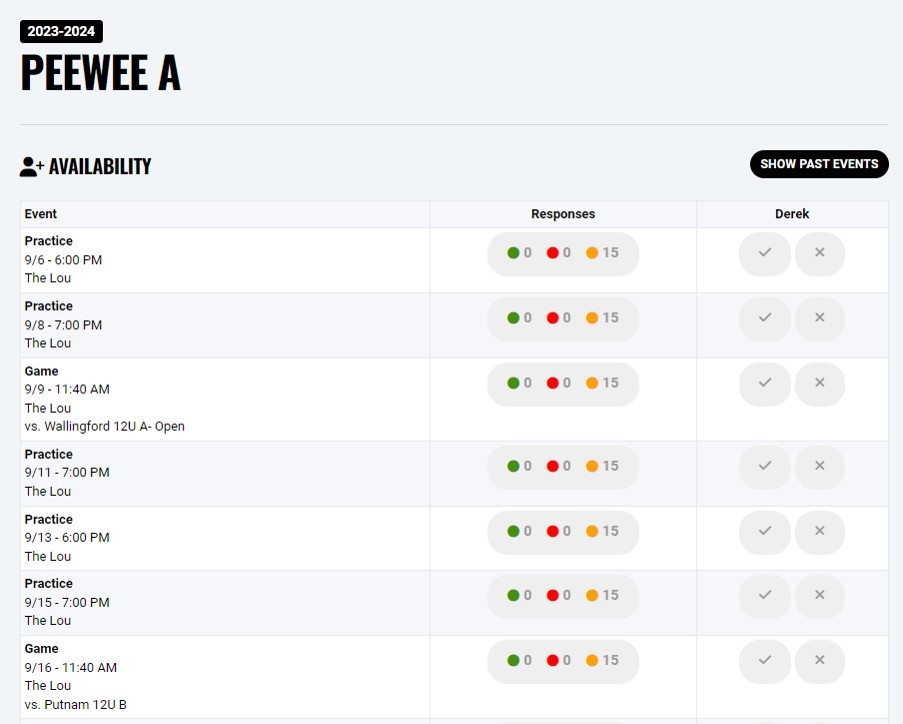

Default All to "Going"
Some team members may want to default the entire season to "Going" (so you don't have to click yes to every event) and Crossbar has a feature for that. One your teams page, under Settings you should see Availability Preferences. On that menu you should see the option to Default to Going for all events.
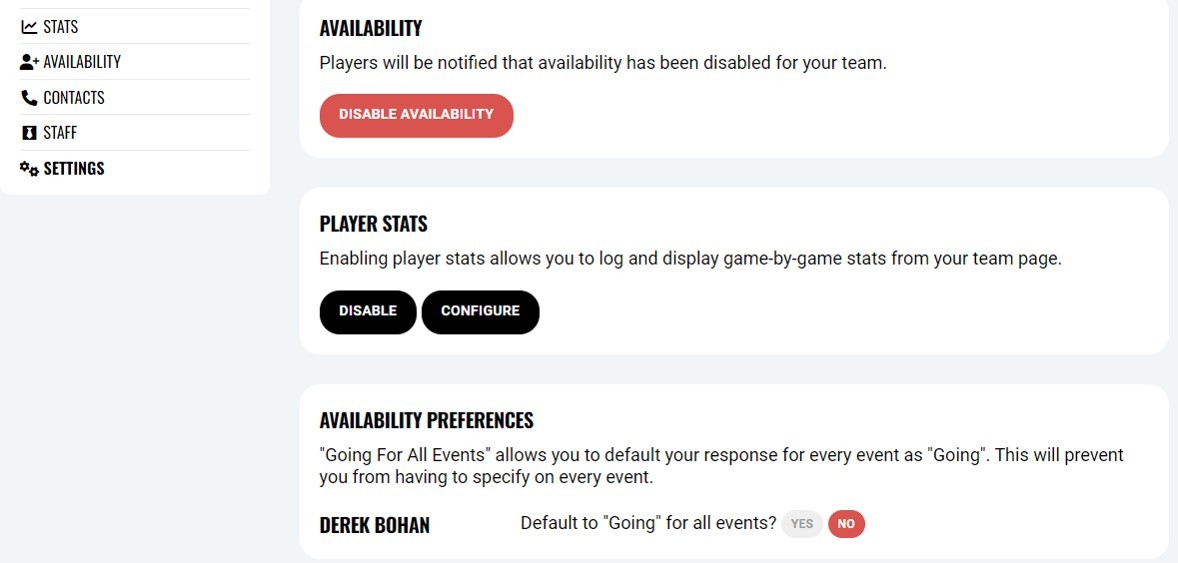

Mobile App
Enabling the Availiblity feature also enables functionality on the mobile application. As shown here you now can select your players options on the Schedule page of the application.