Crossbar Communication
The Crossbar site has a couple of built in functionalities that make communication with your team easy. This page will walk you through how best to utilize the site.
Team Page
To get to your team(s) page on the site, hover over the Teams option at the top. That will bring up a menu of the available teams for HYHA. Select your team there.
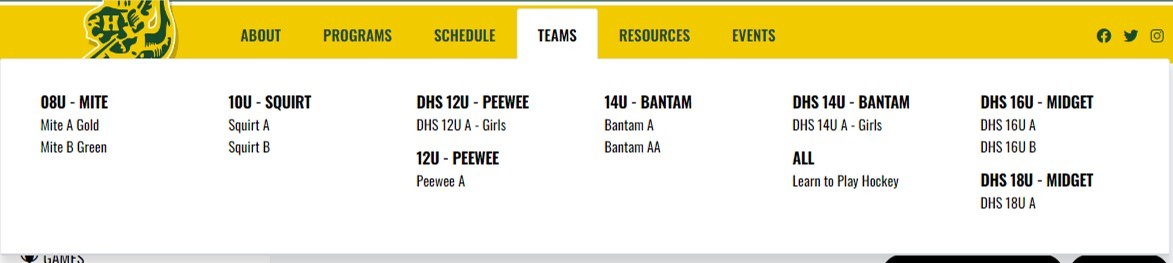

Contact INformation
Step 1 as a manager or part of the team staff is to verify contact information is setup the way you want it to be. By going to your team page, then selecting Settings, you should see the option shown here. This can be used to make your email/phone public so other teams can reach out to you.
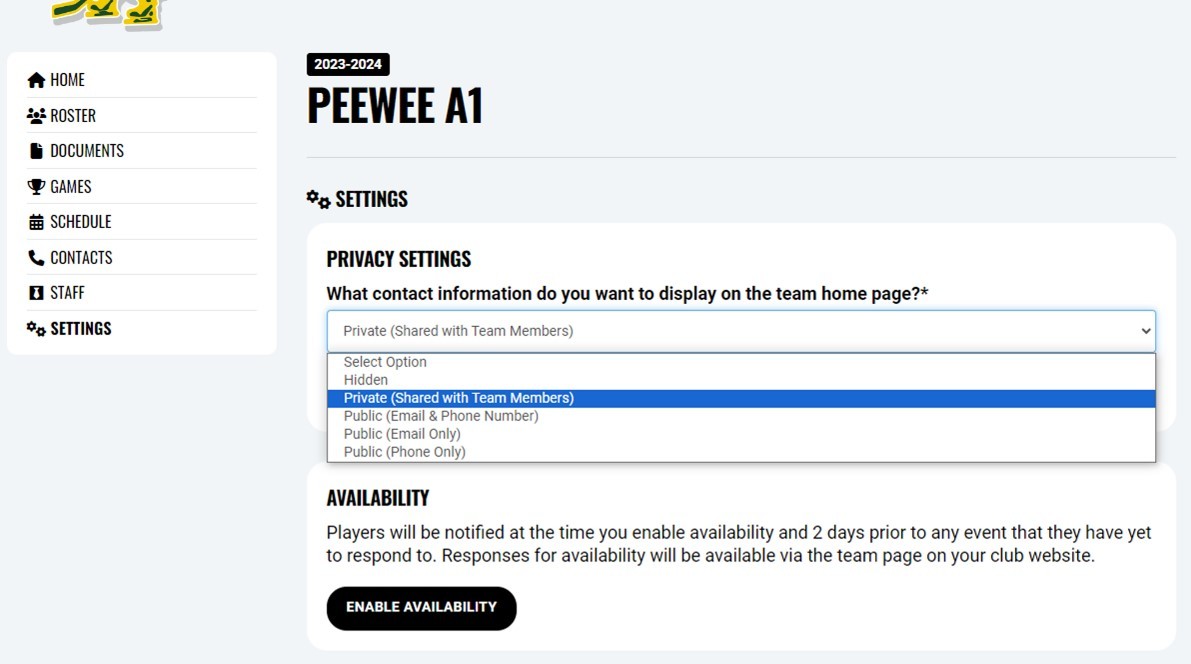

Team Page Overview
Your team's Home page has a couple of useful items right when you land there.
- Menu - the menu here can be used to navigate & find the teams Roster. This is useful if you'd like to use your own email, the Roster page will have the emails of all the parents signed up on the site.
- Schedule - the page defaults to the upcoming week schedule. You can also view a larger schedule using the Menu > Schedule page
- Staff - easy place for your team & others (if you updated your preferences above) to get your contact information if they need to reach out.
- Team Feed - this is Crossbar's built in communication for the team. You can enter items here that are viewable by the team & will also (again depending on the users settings) email your team to check the site and take a look.
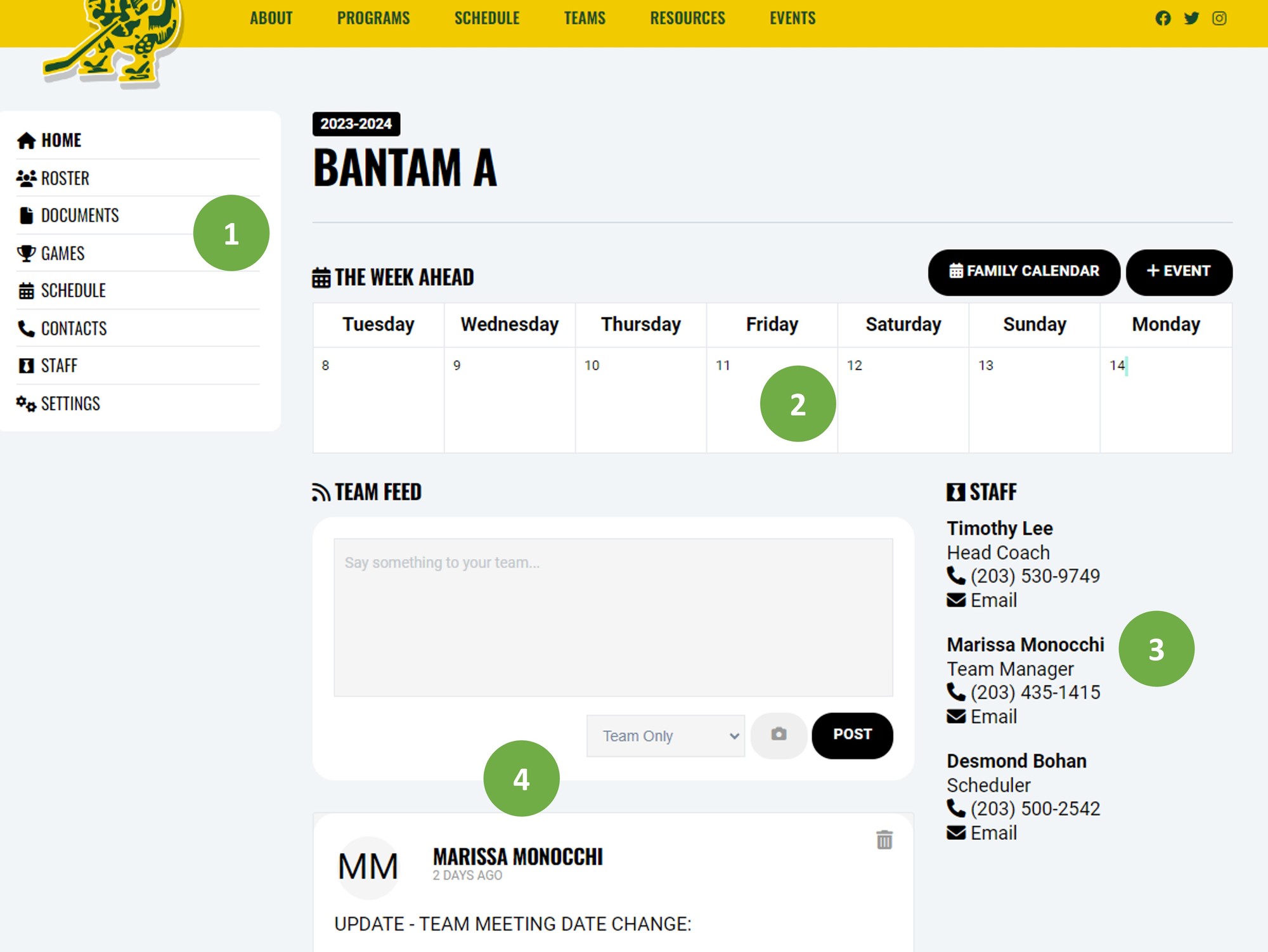

Crossbar Mobile
Crossbar also has a mobile app that can be used for both useful team information and for communication.
Once on the app you should see your available teams. Selecting a team will bring you to an overview with contact information, schedules, etc. And finally there is a chat functionality if your team prefers push notifications and the ease of use of mobile.



A final note on communication - the Crossbar Team Feed on the website and the mobile chat on the app are independent of each other. So items entered on one do not show on the other.
Oops!
You have unsaved elements
Please save or cancel the pending changes to the elements within your page and then try saving again.
